Why?
This page is in response to the request from RootsMagic Forums member
JoopvB: Repositories from TMG. He
asked:
Anybody an idea how to kind of copy the Repository (Info) from the
address table to wherever it needs to be to be used in the source
sentence? I guess I would need to create the custom fields in the source
sentences? But some automated kind of copy for more than 3000 sources
(yeah, I am a splitter 🙂 would be super.
But his problem speaks to a larger issue: some 134 built-in source
templates have a Repository field but there is no mechanism to fill it in
sources from the sources’ Repository data.
Wish & Workaround
A desirable enhancement to Source Template Language would be the addition of
fields that pull data from the primary Repository for a source. This may
have to function as default data unless overridden by the entry of a “local”
value in the field. Unless and until such an enhancement is developed, the
following scripts can help by batch populating certain empty fields with
data from the Repository List. They may be especially useful to those
migrating from TMG which does have such fields, [REPOSITORY] and [REPOSITORY
ADDRESS]; RootsMagic 7 direct import treats them as a simple variable and
imports them empty without looking up values in the TMG Master Repository
List.
The first script changes the names of Repository variables to match those of
the RootsMagic built-in templates. The second script populates empty
Repository-type fields in Sources from values in the RootsMagic Repository
List.
Two Steps
Harmonize Field Names
| Source Template Field Names for Repository Information | |||
|---|---|---|---|
| Origin of Source Template | Name | Location | Reference |
| RootsMagic | [Repository] | [RepositoryLoc] | |
| JoopvB TMG import | [Repository] | [RepositoryInfo] | [RepositoryReference] |
| TMG Sample Project import | [Repository] | [RepositoryAddress] | [RepositoryReference] |
With other customizations either in the originating software or in a
RootsMagic database, there could be a variety of other aliases that mean the
same thing. Even with the built-in templates, there are some exceptions: two
instances of [RepositoryCity] with [RepositorySt]; these are unhandled.
The :Abbrev modifier is also used in two instances with [RepositoryLoc] and
will necessarily be ignored unless the user types in the “||” separator in
the State field followed by the abbreviation for the location.
So it would seem desirable to make the custom ones consistent with the most
common ones found in the built-in templates so that the script that does
copying from the Repository List to the Source need only deal with one set
of names and can do so for sources based on both built-in and custom source
templates. This next script changes the templates and master sources to use
[RepositoryLoc] instead of [RepositoryAddress] and [RepositoryInfo]. It can
be readily extended to harmonize other aliases.
Sources-UnifyAliases_RepositoryLoc.sql
Copy
Values from Repositories to Sources
The following script copies Repository data to the Sources based on this
mapping:
Repository Name (AddressTable.Name) ==> [Repository]
Repository City and State (AddressTable.City, AddressTable.State) ==>
[RepositoryLoc]
Call Number (AddressLinkTable.Details) ==> [RepositoryReference]
It currently copies only to those fields that are empty, as would be the
case for a direct import from TMG. Another version could copy regardless but
that would also “reset” all “local” values to “default” which may be
undesirable.
Sources-CopyRepositoryInfoTo.sql
| Subject | Author | Replies | Views | Last Message |
|---|---|---|---|---|
| What fields from AddressTable? | 12 | 141 | Dec 16, 2014 by | |
| Custom source templates, not Free Form? | 1 | 68 | Dec 11, 2014 by |
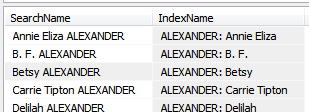
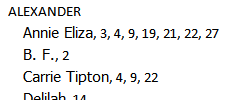

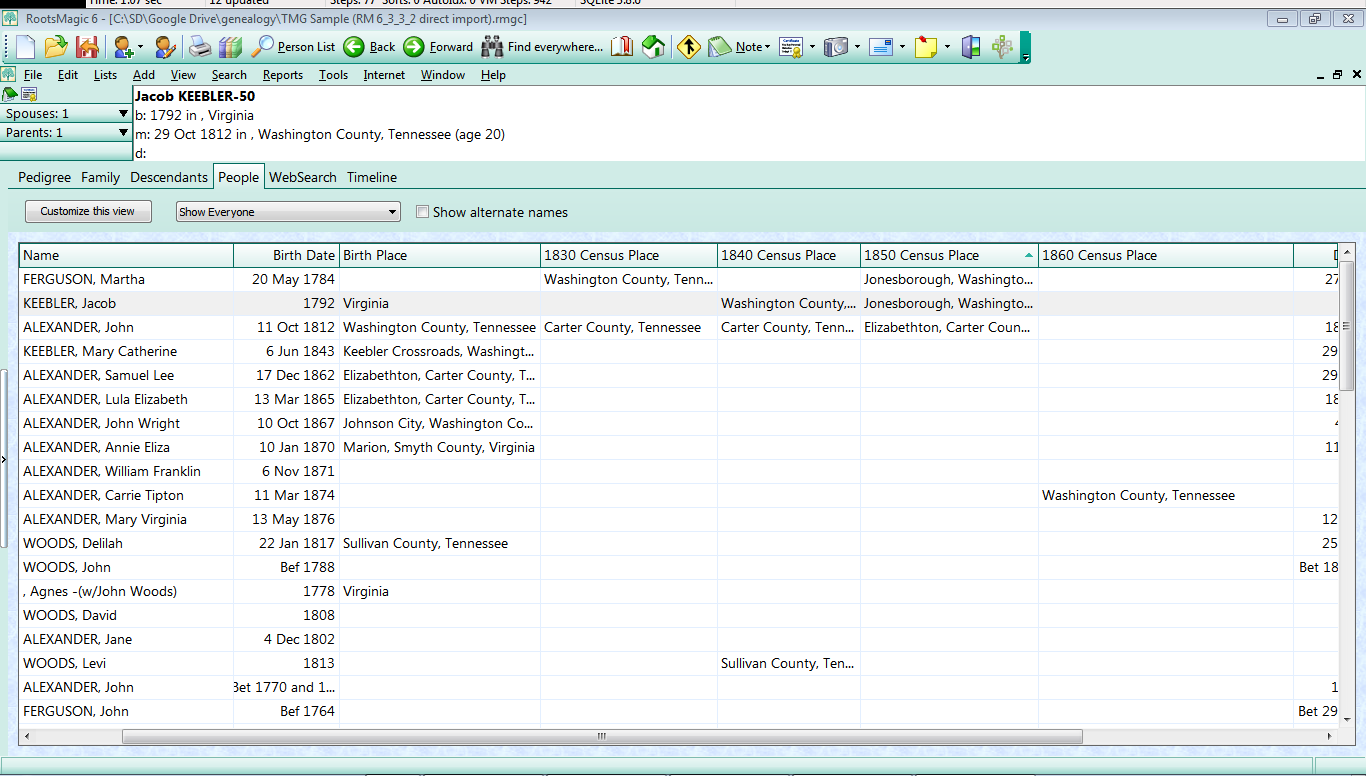





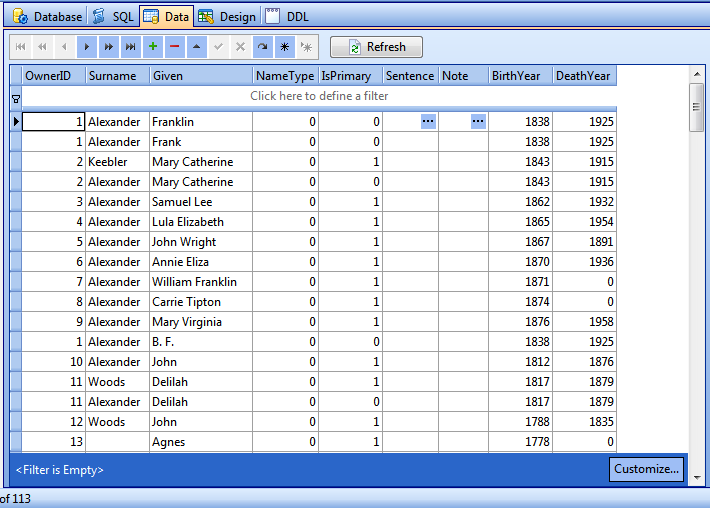

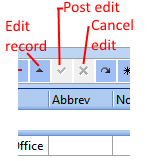

JoopvB
11
December 2014 22:02:39
Yes, all are custom templates in TMG.
Joop