| type | name | tbl_name | rootpage | sql |
|---|
| table | AddressLinkTable | AddressLinkTable | 52 | CREATE TABLE AddressLinkTable (LinkID INTEGER
PRIMARY KEY, OwnerType INTEGER, AddressID INTEGER, OwnerID INTEGER, AddressNum
INTEGER, Details TEXT ) |
| index | idxAddressName | AddressTable | 19 | CREATE INDEX idxAddressName ON AddressTable (Name) |
| table | AddressTable | AddressTable | 18 | CREATE TABLE AddressTable (AddressID INTEGER
PRIMARY KEY, AddressType INTEGER, Name TEXT COLLATE RMNOCASE, Street1 TEXT, Street2
TEXT, City TEXT, State TEXT, Zip TEXT, Country TEXT, Phone1 TEXT, Phone2 TEXT,
Fax TEXT, Email TEXT, URL TEXT, Latitude INTEGER, Longitude INTEGER, Note BLOB
) |
| index | idxChildID | ChildTable | 11 | CREATE INDEX idxChildID ON ChildTable (ChildID) |
| index | idxChildFamilyID | ChildTable | 12 | CREATE INDEX idxChildFamilyID ON ChildTable (FamilyID) |
| index | idxChildOrder | ChildTable | 13 | CREATE INDEX idxChildOrder ON ChildTable (ChildOrder) |
| table | ChildTable | ChildTable | 10 | CREATE TABLE ChildTable (RecID INTEGER PRIMARY
KEY, ChildID INTEGER, FamilyID INTEGER, RelFather INTEGER, RelMother INTEGER,
ChildOrder INTEGER, IsPrivate INTEGER, ProofFather INTEGER, ProofMother INTEGER,
Note BLOB ) |
| index | idxCitationSourceID | CitationTable | 50 | CREATE INDEX idxCitationSourceID ON CitationTable
(SourceID) |
| table | CitationTable | CitationTable | 49 | CREATE TABLE CitationTable (CitationID INTEGER
PRIMARY KEY, OwnerType INTEGER, SourceID INTEGER, OwnerID INTEGER, Quality TEXT,
IsPrivate INTEGER, Comments BLOB, ActualText BLOB, RefNumber TEXT, Flags INTEGER,
Fields BLOB ) |
| index | idxCitationOwnerID | CitationTable | 51 | CREATE INDEX idxCitationOwnerID ON CitationTable
(OwnerID) |
| index | idxRecType | ConfigTable | 3 | CREATE INDEX idxRecType ON ConfigTable (RecType) |
| table | ConfigTable | ConfigTable | 2 | CREATE TABLE ConfigTable (RecID INTEGER PRIMARY
KEY, RecType INTEGER, Title TEXT, DataRec BLOB ) |
| index | idxOwnerDate | EventTable | 17 | CREATE INDEX idxOwnerDate ON EventTable (OwnerID,SortDate) |
| index | idxOwnerEvent | EventTable | 15 | CREATE INDEX idxOwnerEvent ON EventTable (OwnerID,EventType) |
| table | EventTable | EventTable | 14 | CREATE TABLE EventTable (EventID INTEGER PRIMARY
KEY, EventType INTEGER, OwnerType INTEGER, OwnerID INTEGER, FamilyID INTEGER,
PlaceID INTEGER, SiteID INTEGER, Date TEXT, SortDate INTEGER, IsPrimary INTEGER,
IsPrivate INTEGER, Proof INTEGER, Status INTEGER, EditDate FLOAT, Sentence BLOB,
Details BLOB, Note BLOB ) |
| index | idxExclusionIndex | ExclusionTable | 65 | CREATE UNIQUE INDEX idxExclusionIndex ON ExclusionTable
(ExclusionType, ID1, ID2) |
| table | ExclusionTable | ExclusionTable | 64 | CREATE TABLE ExclusionTable (RecID INTEGER PRIMARY
KEY, ExclusionType INTEGER, ID1 INTEGER, ID2 INTEGER ) |
| table | FactTypeTable | FactTypeTable | 20 | CREATE TABLE FactTypeTable (FactTypeID INTEGER
PRIMARY KEY, OwnerType INTEGER, Name TEXT COLLATE RMNOCASE, Abbrev TEXT, GedcomTag
TEXT, UseValue INTEGER, UseDate INTEGER, UsePlace INTEGER, Sentence BLOB, Flags
INTEGER ) |
| index | idxFactTypeAbbrev | FactTypeTable | 22 | CREATE INDEX idxFactTypeAbbrev ON FactTypeTable
(Abbrev) |
| index | idxFactTypeName | FactTypeTable | 21 | CREATE INDEX idxFactTypeName ON FactTypeTable
(Name) |
| index | idxFactTypeGedcomTag | FactTypeTable | 24 | CREATE INDEX idxFactTypeGedcomTag ON FactTypeTable
(GedcomTag) |
| table | FamilyTable | FamilyTable | 5 | CREATE TABLE FamilyTable (FamilyID INTEGER PRIMARY
KEY, FatherID INTEGER, MotherID INTEGER, ChildID INTEGER, HusbOrder INTEGER,
WifeOrder INTEGER, IsPrivate INTEGER, Proof INTEGER, SpouseLabel INTEGER, FatherLabel
INTEGER, MotherLabel INTEGER, Note BLOB ) |
| index | idxFamilyMotherID | FamilyTable | 8 | CREATE INDEX idxFamilyMotherID ON FamilyTable
(MotherID) |
| index | idxFamilyFatherID | FamilyTable | 6 | CREATE INDEX idxFamilyFatherID ON FamilyTable
(FatherID) |
| table | GroupTable | GroupTable | 63 | CREATE TABLE GroupTable (RecID INTEGER PRIMARY
KEY, GroupID INTEGER, StartID INTEGER, EndID INTEGER ) |
| table | LabelTable | LabelTable | 69 | CREATE TABLE LabelTable (LabelID INTEGER PRIMARY
KEY, LabelType INTEGER, LabelValue INTEGER, LabelName TEXT COLLATE RMNOCASE,
Description TEXT ) |
| index | idxLabelType | LabelTable | 70 | CREATE INDEX idxLabelType ON LabelTable (LabelType) |
| index | idxLinkRmId | LinkTable | 58 | CREATE INDEX idxLinkRmId ON LinkTable (rmID) |
| table | LinkTable | LinkTable | 57 | CREATE TABLE LinkTable (LinkID INTEGER PRIMARY
KEY, extSystem INTEGER, LinkType INTEGER, rmID INTEGER, extID TEXT, Modified
INTEGER, extVersion TEXT, extDate FLOAT, Status INTEGER, Note BLOB ) |
| index | idxLinkExtId | LinkTable | 59 | CREATE INDEX idxLinkExtId ON LinkTable (extID) |
| index | idxMediaOwnerID | MediaLinkTable | 30 | CREATE INDEX idxMediaOwnerID ON MediaLinkTable
(OwnerID) |
| table | MediaLinkTable | MediaLinkTable | 28 | CREATE TABLE MediaLinkTable (LinkID INTEGER PRIMARY
KEY, MediaID INTEGER, OwnerType INTEGER, OwnerID INTEGER, IsPrimary INTEGER,
Include1 INTEGER, Include2 INTEGER, Include3 INTEGER, Include4 INTEGER, SortOrder
INTEGER, RectLeft INTEGER, RectTop INTEGER, RectRight INTEGER, RectBottom INTEGER,
Note TEXT, Caption TEXT COLLATE RMNOCASE, RefNumber TEXT COLLATE RMNOCASE, Date
TEXT, SortDate INTEGER, Description BLOB ) |
| index | idxMediaCaption | MediaLinkTable | 31 | CREATE INDEX idxMediaCaption ON MediaLinkTable
(Caption) |
| index | idxMediaURL | MultimediaTable | 27 | CREATE INDEX idxMediaURL ON MultimediaTable (URL) |
| table | MultimediaTable | MultimediaTable | 25 | CREATE TABLE MultimediaTable (MediaID INTEGER
PRIMARY KEY, MediaType INTEGER, MediaPath TEXT, MediaFile TEXT COLLATE RMNOCASE,
URL TEXT, Thumbnail BLOB ) |
| index | idxMediaFile | MultimediaTable | 26 | CREATE INDEX idxMediaFile ON MultimediaTable
(MediaFile) |
| index | idxSurname | NameTable | 35 | CREATE INDEX idxSurname ON NameTable (Surname) |
| index | idxGiven | NameTable | 36 | CREATE INDEX idxGiven ON NameTable (Given) |
| table | NameTable | NameTable | 32 | CREATE TABLE NameTable (NameID INTEGER PRIMARY
KEY, OwnerID INTEGER, Surname TEXT COLLATE RMNOCASE, Given TEXT COLLATE RMNOCASE,
Prefix TEXT COLLATE RMNOCASE, Suffix TEXT COLLATE RMNOCASE, Nickname TEXT COLLATE
RMNOCASE, NameType INTEGER, Date TEXT, SortDate INTEGER, IsPrimary INTEGER, IsPrivate
INTEGER, Proof INTEGER, EditDate FLOAT, Sentence BLOB, Note BLOB, BirthYear INTEGER,
DeathYear INTEGER ) |
| index | idxNameOwnerID | NameTable | 34 | CREATE INDEX idxNameOwnerID ON NameTable (OwnerID) |
| index | idxNamePrimary | NameTable | 38 | CREATE INDEX idxNamePrimary ON NameTable (IsPrimary) |
| index | idxSurnameGiven | NameTable | 37 | CREATE INDEX idxSurnameGiven ON NameTable (Surname,
Given, BirthYear, DeathYear) |
| table | PersonTable | PersonTable | 4 | CREATE TABLE PersonTable (PersonID INTEGER PRIMARY
KEY, UniqueID TEXT, Sex INTEGER, EditDate FLOAT, ParentID INTEGER, SpouseID INTEGER,
Color INTEGER, Relate1 INTEGER, Relate2 INTEGER, Flags INTEGER, Living INTEGER,
IsPrivate INTEGER, Proof INTEGER, Bookmark INTEGER, Note BLOB ) |
| index | idxPlaceName | PlaceTable | 41 | CREATE INDEX idxPlaceName ON PlaceTable (Name) |
| index | idxPlaceAbbrev | PlaceTable | 42 | CREATE INDEX idxPlaceAbbrev ON PlaceTable (Abbrev) |
| table | PlaceTable | PlaceTable | 39 | CREATE TABLE PlaceTable (PlaceID INTEGER PRIMARY
KEY, PlaceType INTEGER, Name TEXT COLLATE RMNOCASE, Abbrev TEXT, Normalized TEXT,
Latitude INTEGER, Longitude INTEGER, LatLongExact INTEGER, MasterID INTEGER,
Note BLOB ) |
| index | idxResearchOwnerID | ResearchTable | 44 | CREATE INDEX idxResearchOwnerID ON ResearchTable
(OwnerID) |
| table | ResearchTable | ResearchTable | 43 | CREATE TABLE ResearchTable (TaskID INTEGER PRIMARY
KEY, TaskType INTEGER, OwnerID INTEGER, OwnerType INTEGER, RefNumber TEXT, Name
TEXT COLLATE RMNOCASE, Status INTEGER, Priority INTEGER, Date1 TEXT, Date2 TEXT,
Date3 TEXT, SortDate1 INTEGER, SortDate2 INTEGER, SortDate3 INTEGER, Filename
TEXT, Details BLOB ) |
| index | idxResearchName | ResearchTable | 45 | CREATE INDEX idxResearchName ON ResearchTable
(Name) |
| table | RoleTable | RoleTable | 60 | CREATE TABLE RoleTable (RoleID INTEGER PRIMARY
KEY, RoleName TEXT COLLATE RMNOCASE, EventType INTEGER, RoleType INTEGER, Sentence
TEXT ) |
| index | idxRoleEventType | RoleTable | 62 | CREATE INDEX idxRoleEventType ON RoleTable (EventType) |
| table | SourceTable | SourceTable | 46 | CREATE TABLE SourceTable (SourceID INTEGER PRIMARY
KEY, Name TEXT COLLATE RMNOCASE, RefNumber TEXT, ActualText TEXT, Comments TEXT,
IsPrivate INTEGER, TemplateID INTEGER, Fields BLOB ) |
| index | idxSourceName | SourceTable | 48 | CREATE INDEX idxSourceName ON SourceTable (Name) |
| table | SourceTemplateTable | SourceTemplateTable | 66 | CREATE TABLE SourceTemplateTable (TemplateID
INTEGER PRIMARY KEY, Name TEXT COLLATE RMNOCASE, Description TEXT, Favorite INTEGER,
Category TEXT, Footnote TEXT, ShortFootnote TEXT, Bibliography TEXT, FieldDefs
BLOB ) |
| index | idxSourceTemplateName | SourceTemplateTable | 67 | CREATE INDEX idxSourceTemplateName ON SourceTemplateTable
(Name) |
| table | WitnessTable | WitnessTable | 53 | CREATE TABLE WitnessTable (WitnessID INTEGER
PRIMARY KEY, EventID INTEGER, PersonID INTEGER, WitnessOrder INTEGER, Role INTEGER,
Sentence TEXT, Note BLOB, Given TEXT COLLATE RMNOCASE, Surname TEXT COLLATE RMNOCASE,
Prefix TEXT COLLATE RMNOCASE, Suffix TEXT COLLATE RMNOCASE ) |
| index | idxWitnessEventID | WitnessTable | 55 | CREATE INDEX idxWitnessEventID ON WitnessTable
(EventID) |
| index | idxWitnessPersonID | WitnessTable | 56 | CREATE INDEX idxWitnessPersonID ON WitnessTable
(PersonID) |
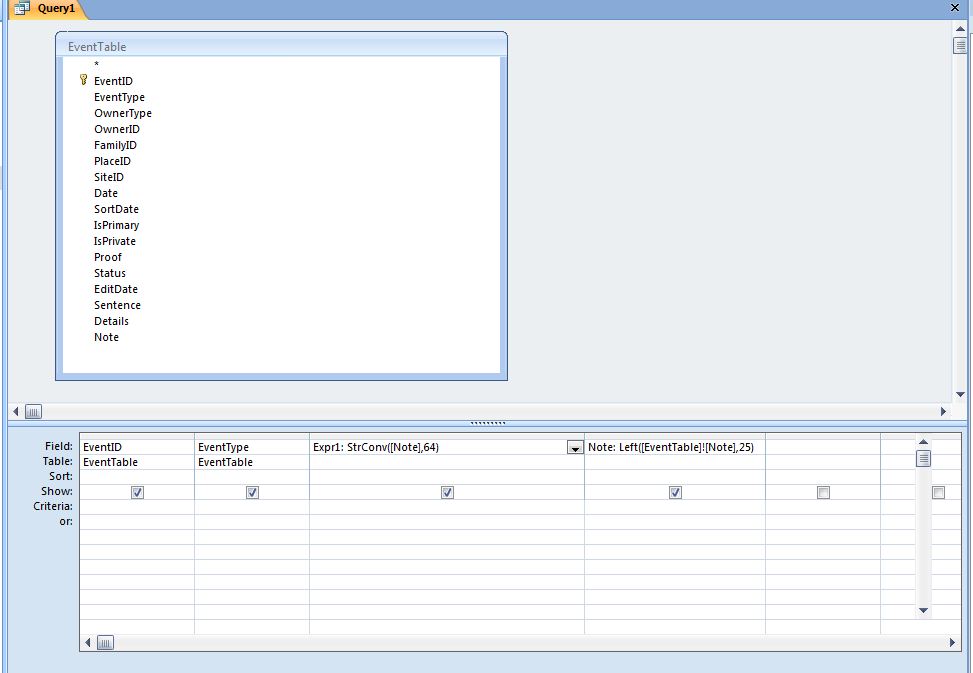
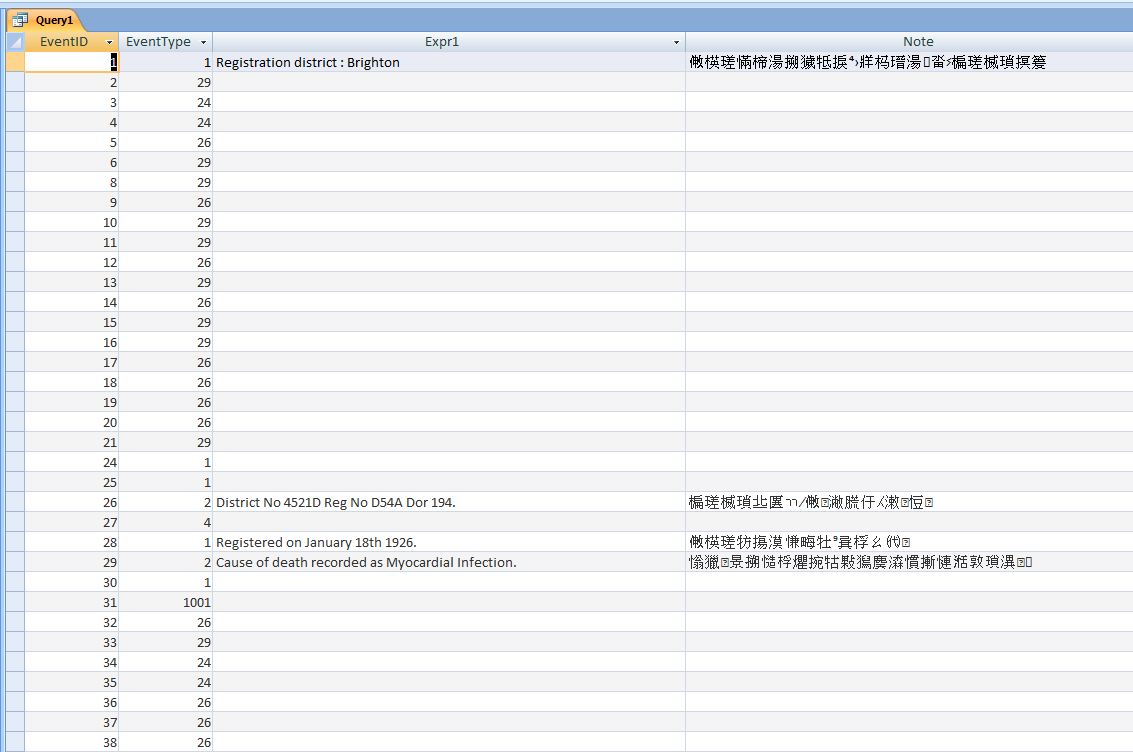
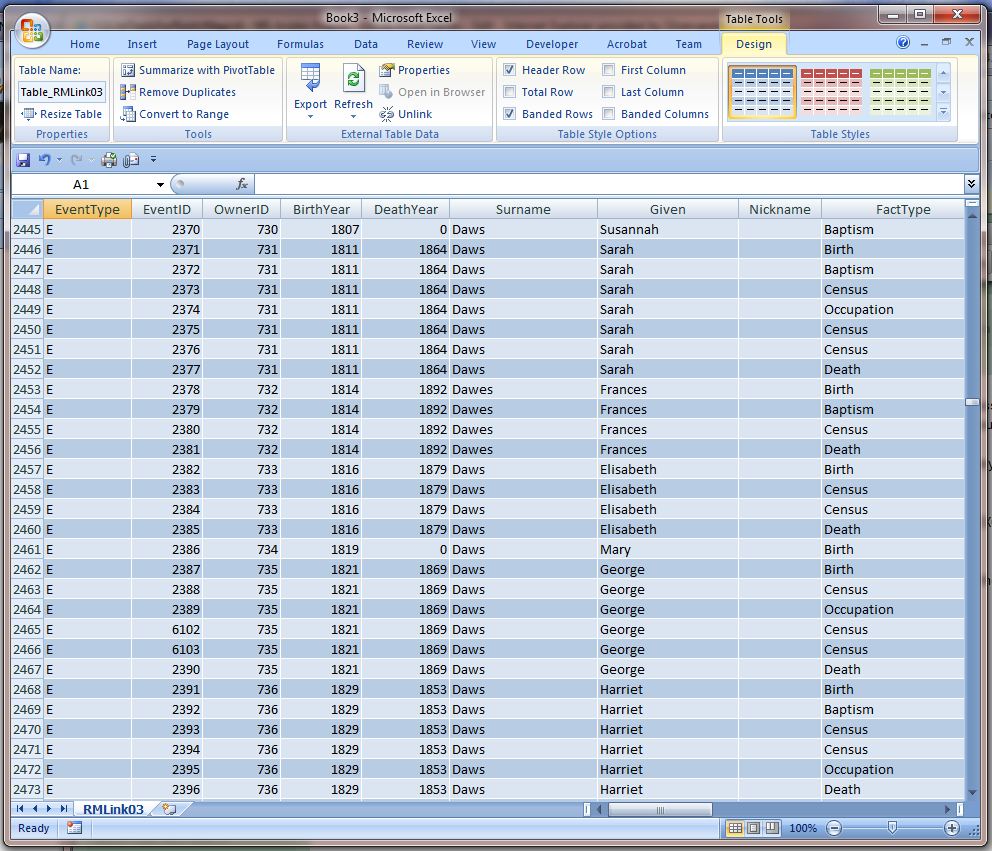
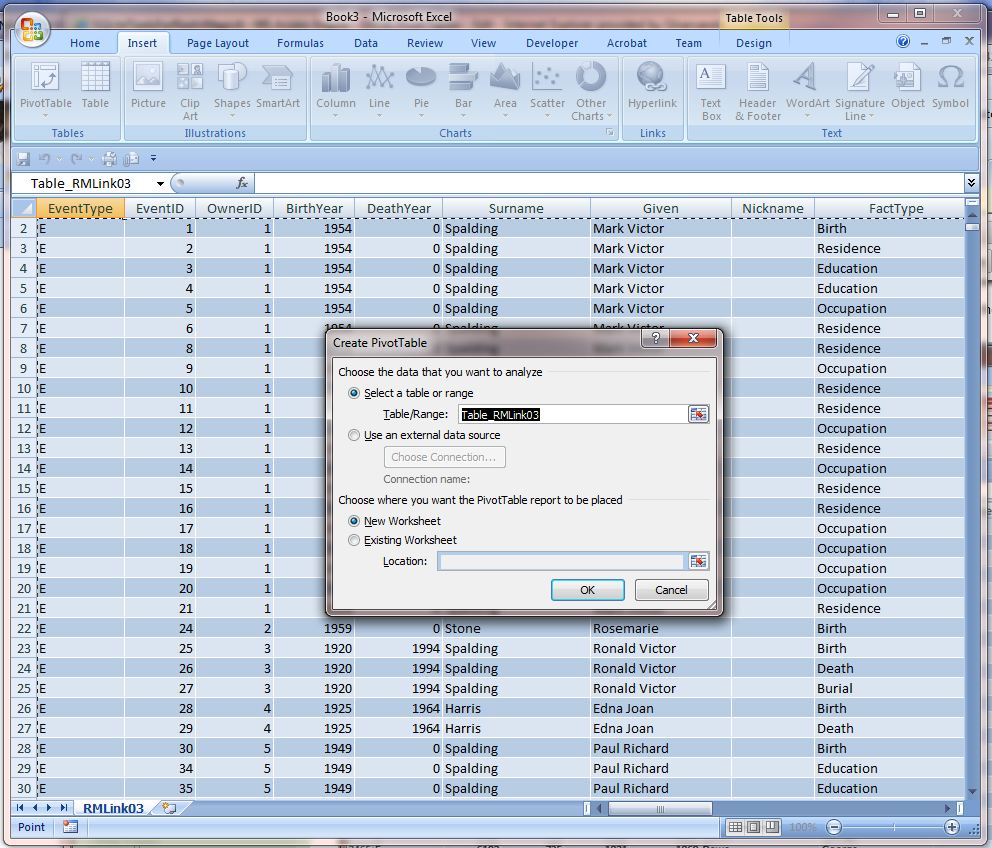
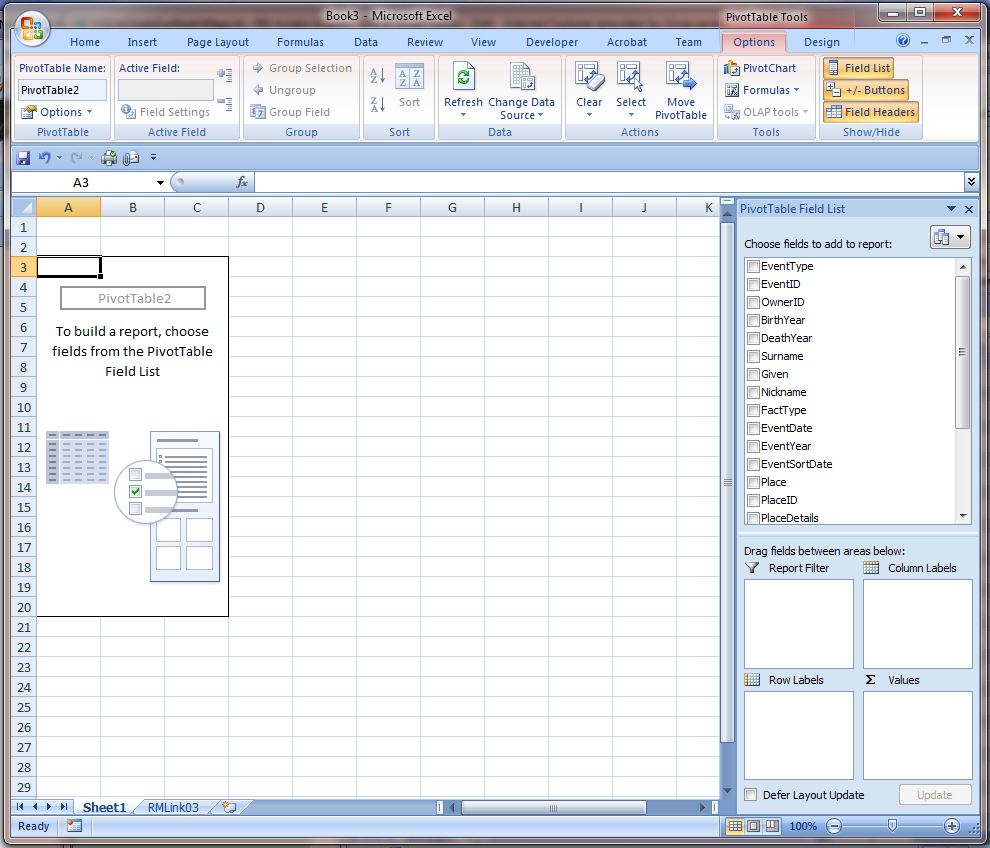

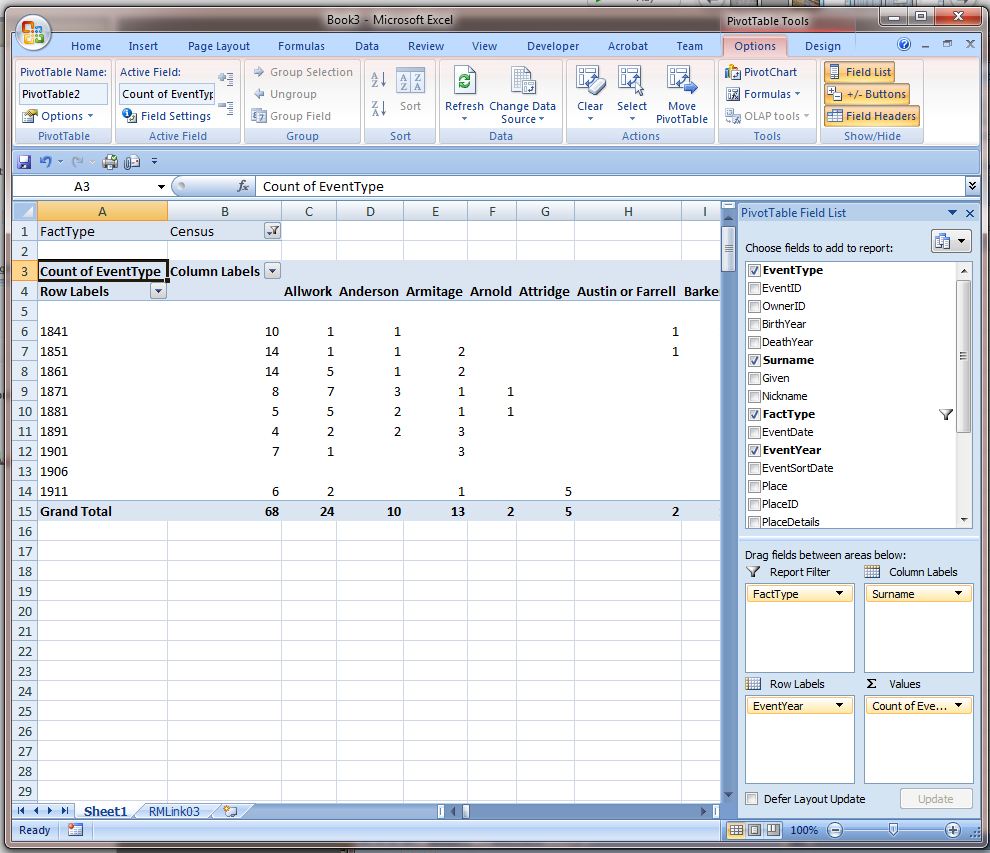
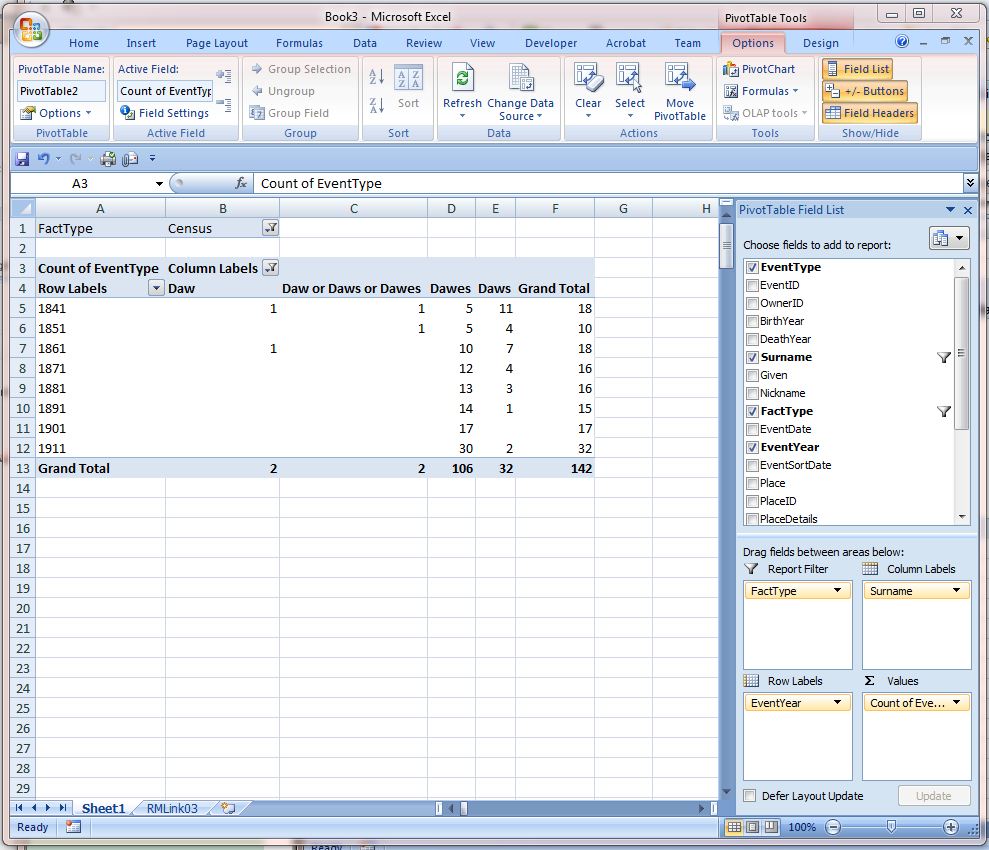
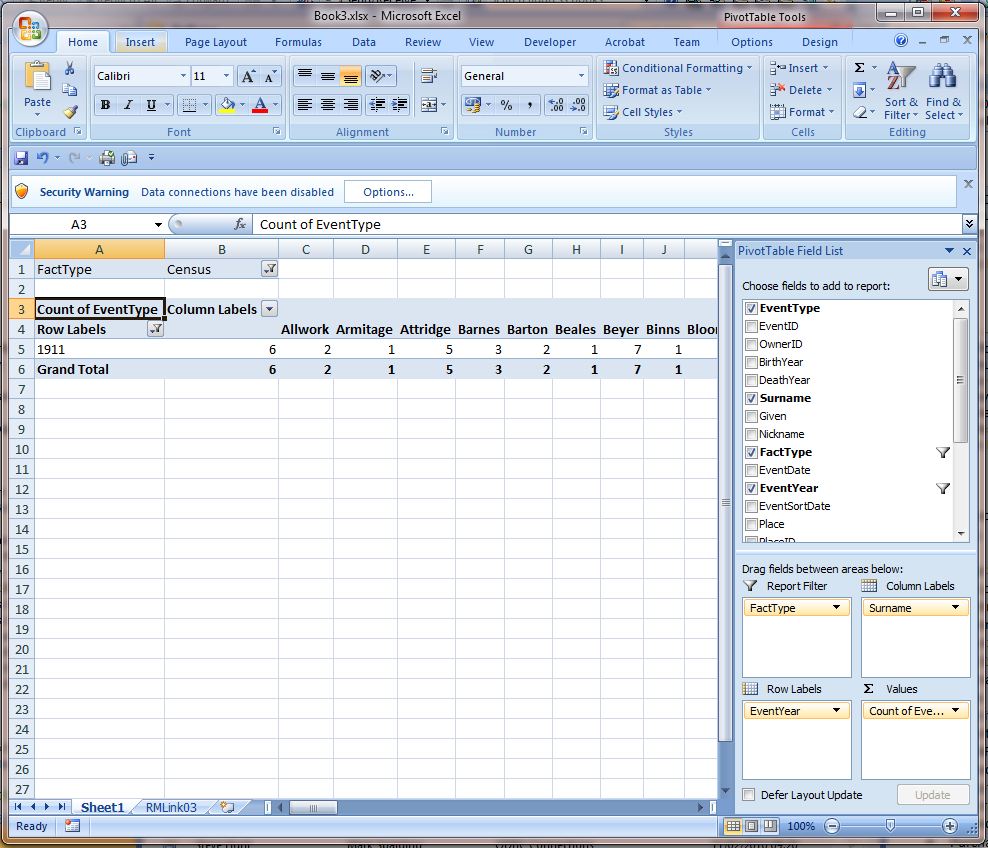
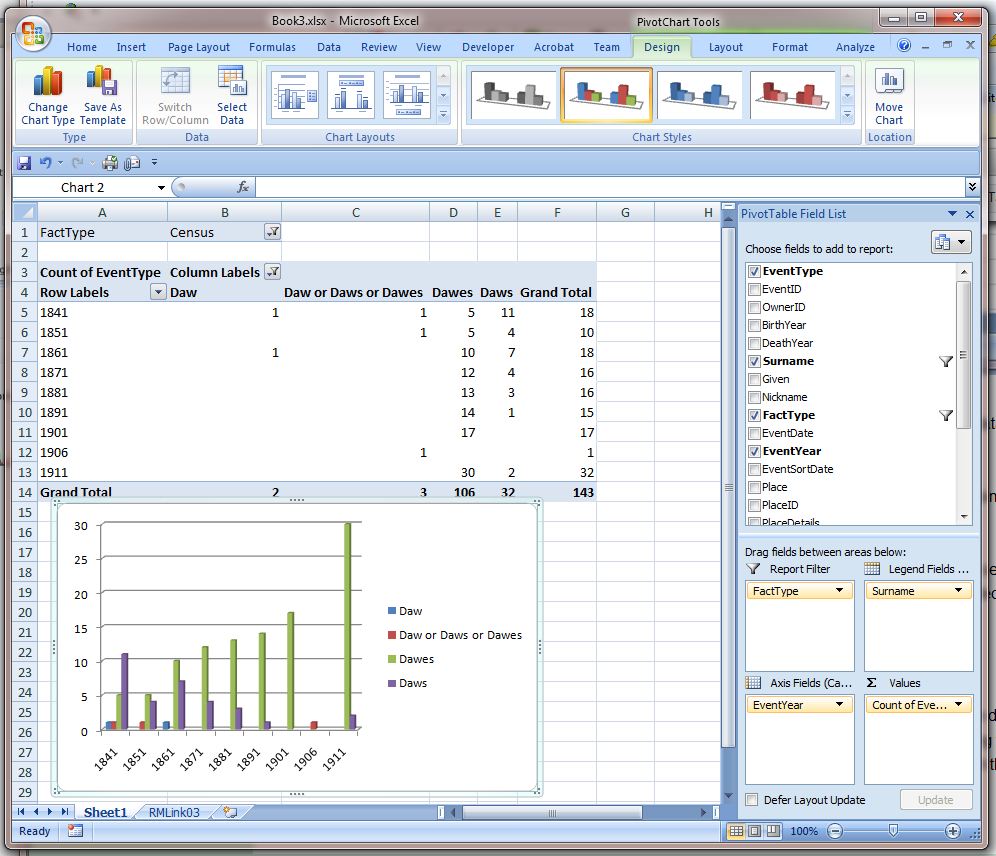
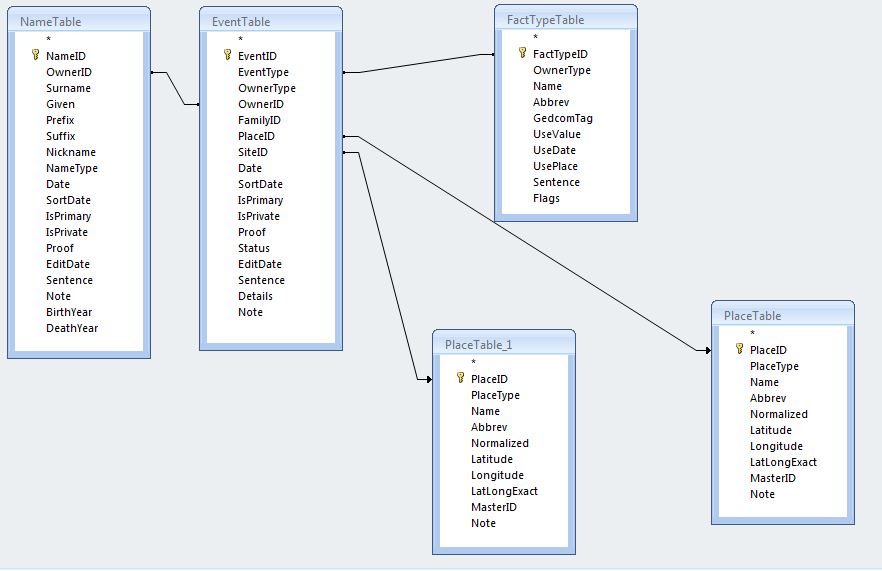



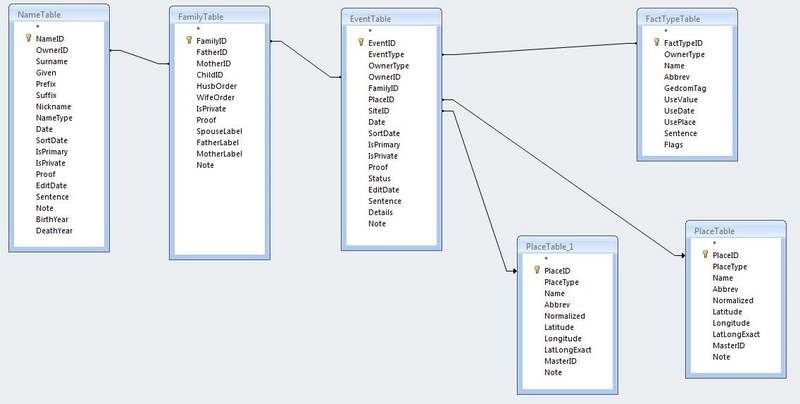
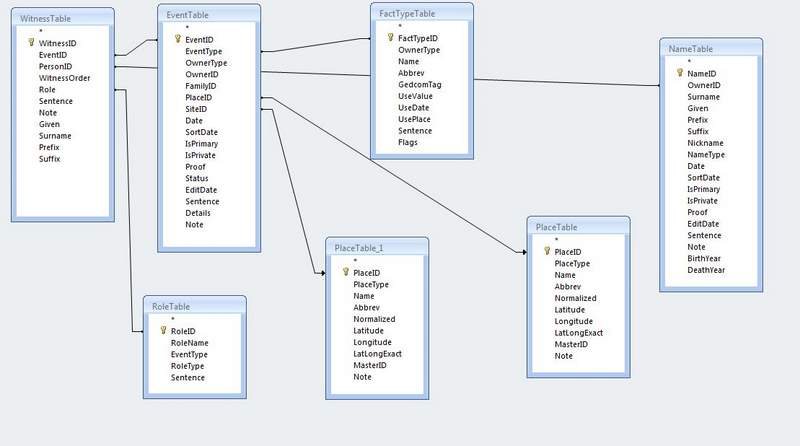
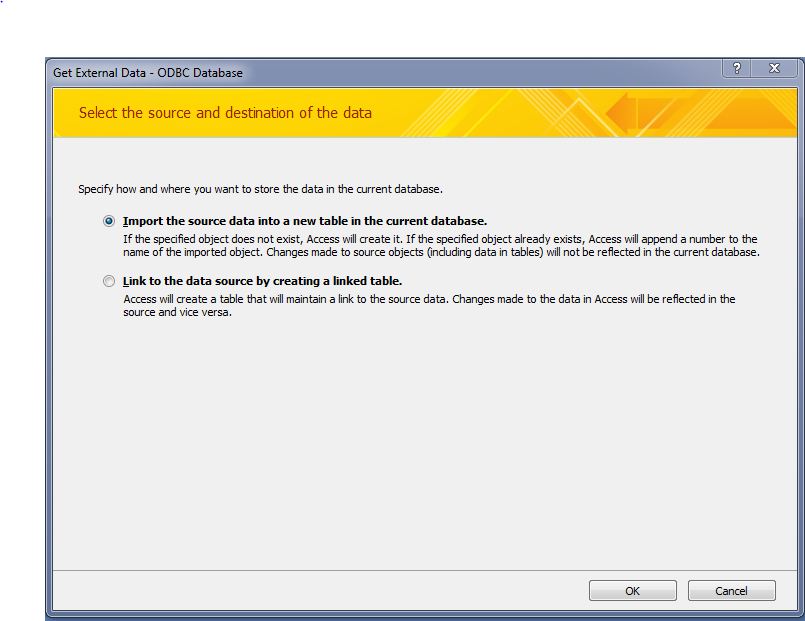
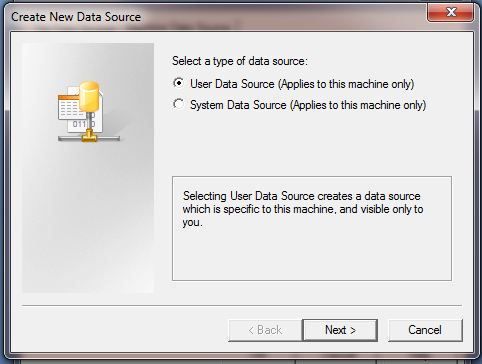
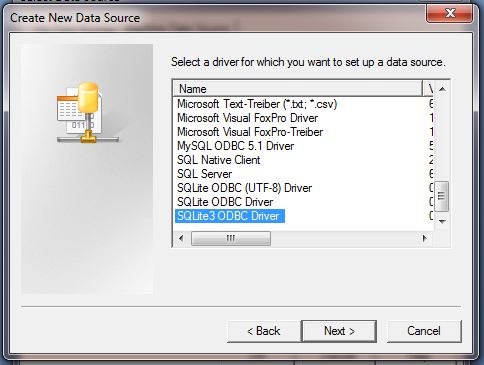
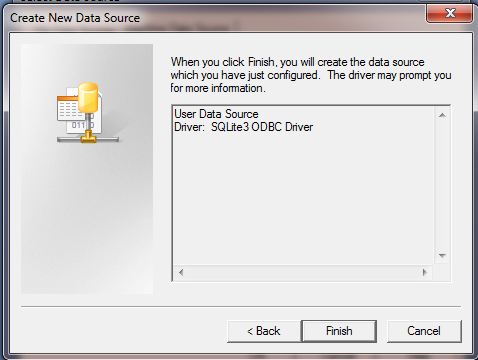
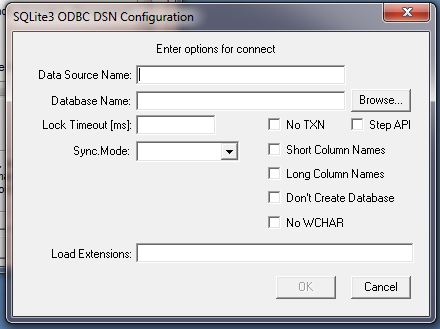
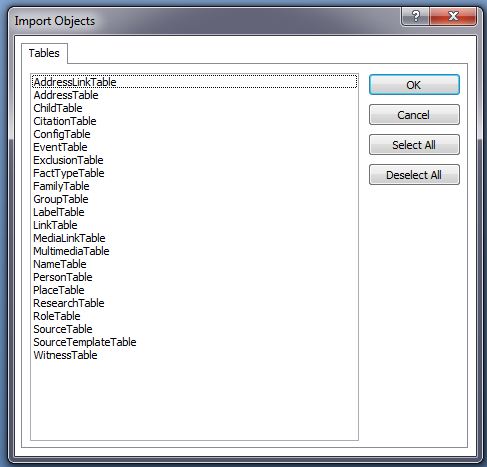
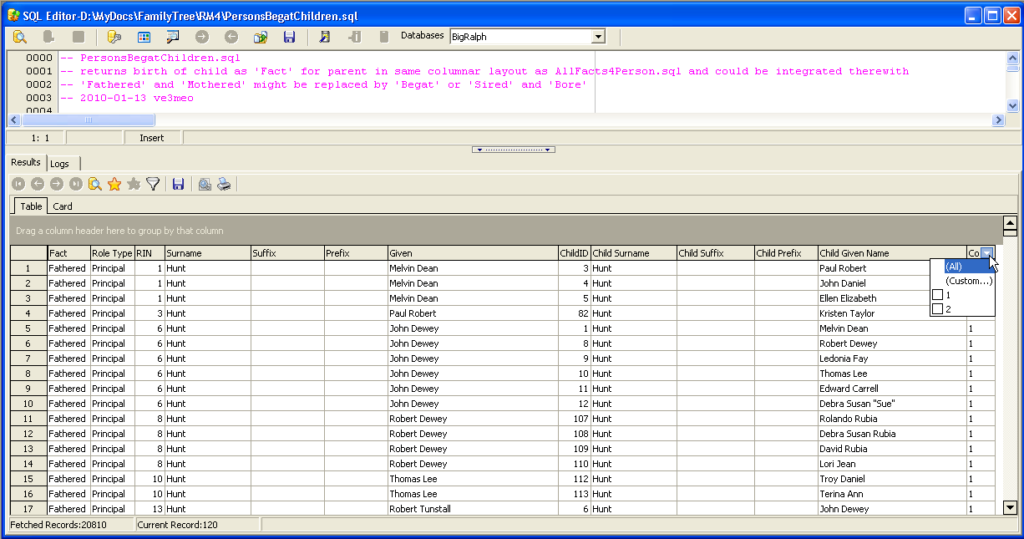
ve3meo
18 April 2010 15:12:21
I revised the page, not to provide any further detail but rather to warn you and others away from expecting much out of an OO connection to RootsMagic.
In any case, once you have installed the ODBC driver, you use
Control Panel > Admin Tools > Data Sources (ODBC)> ODBC Data Source Administrator
to
Add a User Data Source > Select SQLite3 ODBC Driver > SQLite3 ODBC DSN Configuration
to
Browse to/Select the RM4 file, assign a DSN name, accept the rest of the field defaults, OK
and
OK to close ODBC Data Source Admin
THEN
open OOBase,
File>Open to Database Wizard,
1. Connect to an existing database > select ODBC
2. Set up ODBC connection > Browse > Data Source > select the DSN you named above
Finish
You can then save a file from OOBase that has all these settings in it for later re-opening from the File>Open menu.