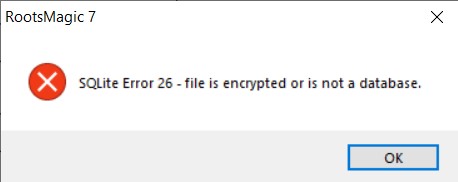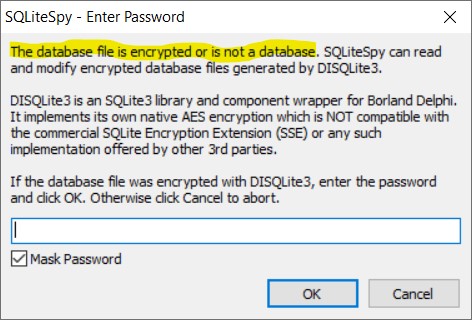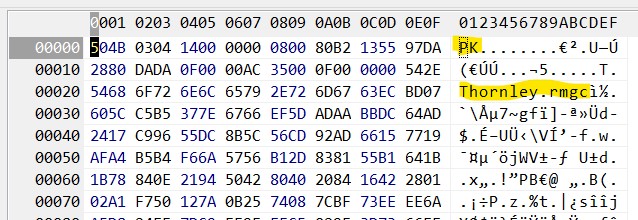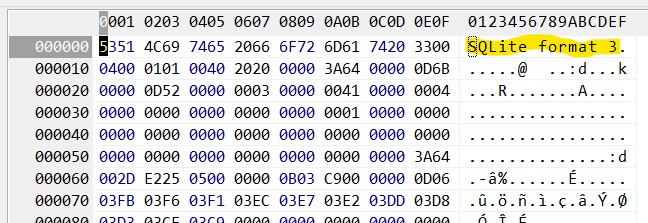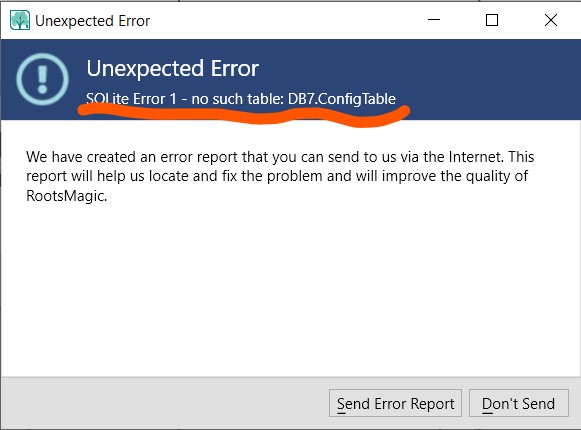They say a picture is worth a thousand words. This page compares pictures of the #RM9 and Heredis 2023 databases (both SQLite 3) as automatically created by the same tool.
Entity Relationship Diagrams
An Entity-relationship Diagram (ERD) says a lot about a database. @patjones recently posted a RM9 Database Diagram with many of the linkages or relationships among its tables that are made on-the-fly by the SQL queries from the RM software or the ones found on this site. What a database Entity Relationship Diagram editor generates from a database’s self-definition includes the tables, fields and types, stored Triggers (actions on 1 or more tables by some database event) and stored Views (stored queries). So it is interesting to compare the automatically generated ERDs of the RM9 database against that of the Heredis 2023, from the same editor, DBeaver.
RootsMagic 9.0 Diagram
Heredis 2023 Diagram
Comparison
| Object | RootsMagic 9.0 | Heredis 2023 |
| Tables | 29 | 65 |
| Views | 0 | 0 |
| Indexes | 46 | 123 |
| Table Triggers | 0 | 156 |
The comparison table and diagram show that the Heredis database is considerably more complex than RootsMagic 9 with more than double the number of tables and nearly triple the number of indexes which accelerate the association of rows across tables and speed up searches. And more divergent is the extensive use of Triggers by H and their complete absence in RM. What do these numbers say about the two databases?
Tables
That there are more tables in H than RM is from a couple of causes:
- data normalisation: I think H is more rigorous in applying the principal, e.g., it has a separate table for the Alternate Name while RM has but one for all types of names and uses a field to flag which is the Primary record for a given person. Moreover, H has names in multiple tables: the Primary appears to be in the equivalent of RM’s PersonTable (Individus) while there is another for Surnames (Noms) and one for Given Names (Prenoms). Similarly, RM’s MediaLinkTable which relates a media item to a Person, Couple, Event, Source, Citation, Place… (according to an OwnerType value) is achieved in H by separate tables for each ‘OwnerType’.
- a larger feature set? Hard to say. I’m not using H sufficiently to identify the differences and my understanding of table and field names in French is not thorough.
Views
Neither has stored views (stored queries) so that tells us nothing. I’ve used temporary Views on RM databases, lasting until the database is closed by the sqlite manager. It’s possible that both applications do, too, but we cannot see them from outside the app’s sqlite engine.
Indexes
With double the number of tables, it stands to reason that there could be double the number of indexes. I don’t know why there should be triple but, in the past, I’ve suggested an index be added or revised in RM. SQLite is itself very good at optimising queries and may spawn an index that it thinks is appropriate unless there is a pre-defined one that includes all the key fields of the query. Maybe H developers have attempted to cover all the possible bases with explicit indexes.
What I have yet to find out is if there is any custom collation sequence in H as there is in RM which has given us database explorers so much grief.
Triggers
This is the most pronounced difference between RM and H. H has many routine operations embedded in the database, being executed by the database engine, rather than in the higher level code which then has to talk to the database engine to make the same thing happen. For example, H has a trigger named “MajDateMediasEvenementInsert” which automatically updates the ‘Date modified’ value in its ‘EventTable’ when a link has been added to their ‘MediaLinkTable’. Looks like this:
CREATE TRIGGER "MajDateMediasEvenementInsert"
AFTER INSERT ON LiensMediaEvenement
FOR EACH ROW
BEGIN
UPDATE Evenements SET DateModification=MAX(NEW.DateModification, Evenements.DateModification) WHERE Evenements.CodeID=NEW.XrefEvenement;
END;Maybe not the best example for comparison because I don’t think RM would update the EventTable when a media item is tagged to an event.
DBeaver
Having searched around for a (free) application that could create an Entity Relationship Diagram (ERD) from a SQLite 3 database, I landed on one that might be described as an Integrated Development Environment (IDE) for databases, the DBeaver Community Edition. It is self-described as a “Universal Database Tool” and I’ve only superficially scratched its surface figuring out how to connect a SQLite database, generate the ERD from its definition and edit it to illustrate relationships. But it is much more powerful than that as it looks to be a multi-database manager with which one can query the database data. And there is a Pro version which adds many more capabilities.
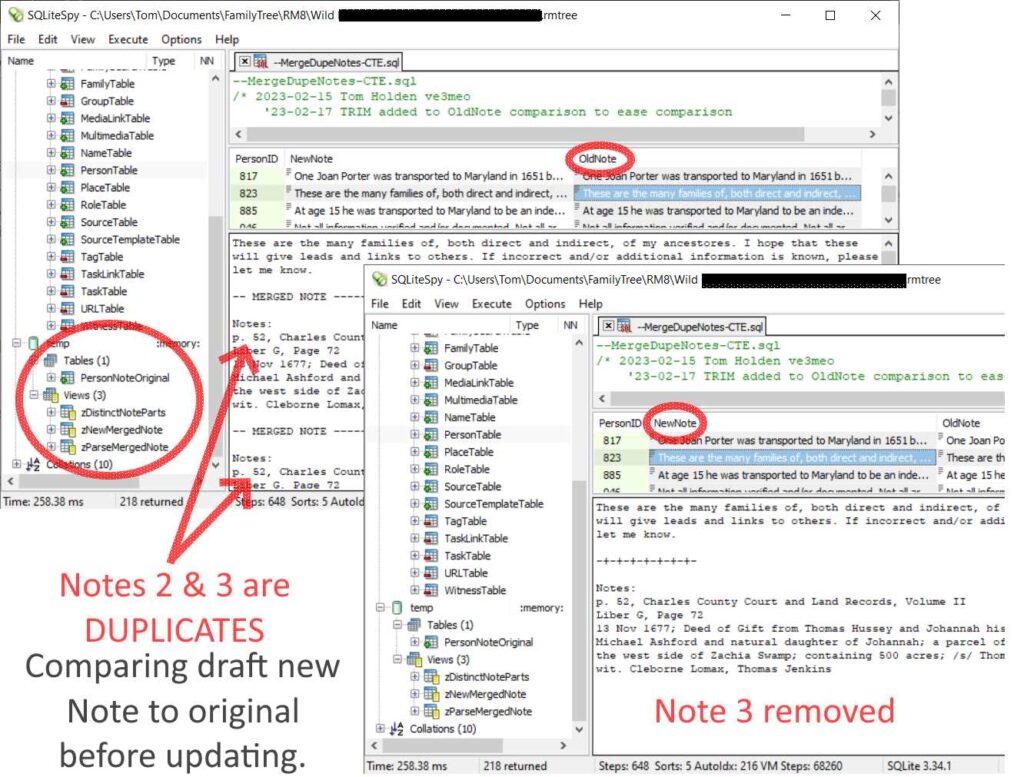
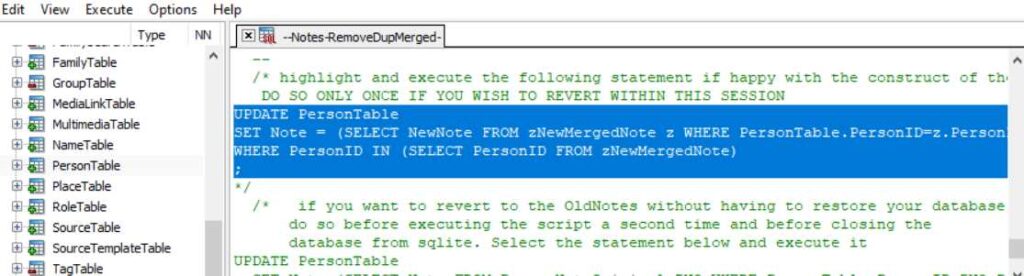


 You will be repeatedly prompted in subsequent steps.
You will be repeatedly prompted in subsequent steps.