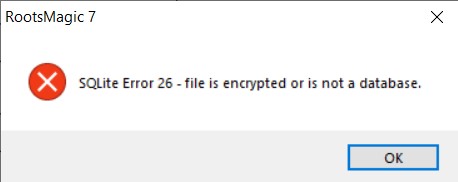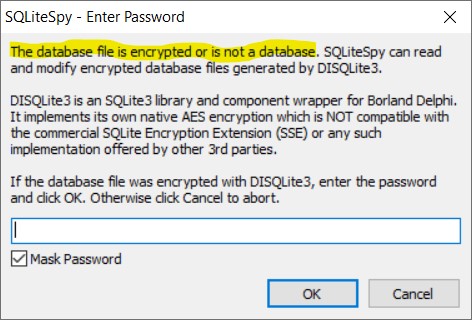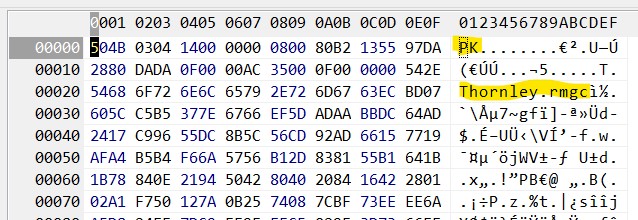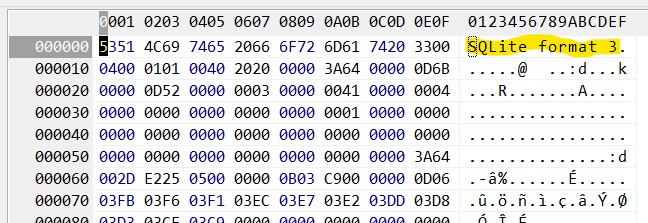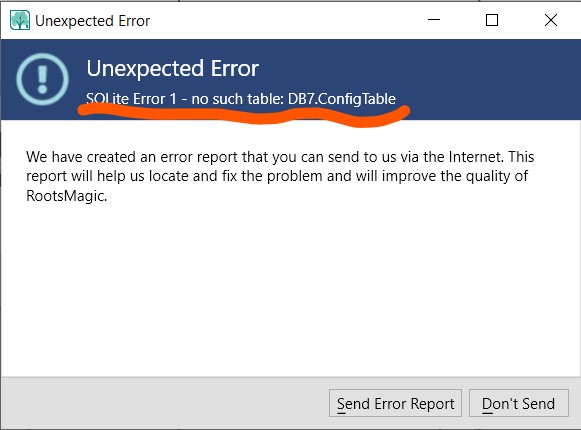Introduction
This script was prompted by a discussion in the RootsMagic Community on Feb 10 ’23: Notes are duplicated. The duplicate begins with MERGED NOTE. It is not uncommon, viz this Google search for the MERGED NOTE flag generated by RootsMagic. Its results return many pages, from sites.rootsmagic.com and from other sites with content from RM databases. There must be many more unpublished cases among users who have used RM’s Merge functions.
Problem
From RM4 on, merging of persons preserved the Person (General) Note value of the secondary person by concatenating it with that of the primary person separated by the string ‘– MERGED NOTE ————‘ and some whitespace. In some cases, both persons had the same Note but RM concatenated them anyway. And in others, there have been multiple merges into a person with duplication of notes occurring in any pattern.
Complicating the test for duplication is that some notes are identical except for the loss of trailing whitespace (when GEDCOM is involved) or the dropping of a symbol such as “<” or perhaps some punctuation.
Solution
This script parses the PersonTable.Note into the parts between the MERGED NOTE flags, keeps the alphanumerically distinctly different parts and concatenates them into a new Note with a symbolic demarcation ‘-+-+-+-+-+-+-+-‘ that is less brazen but still useful. It presents a table with both the NewNote and the OldNote for inspection.
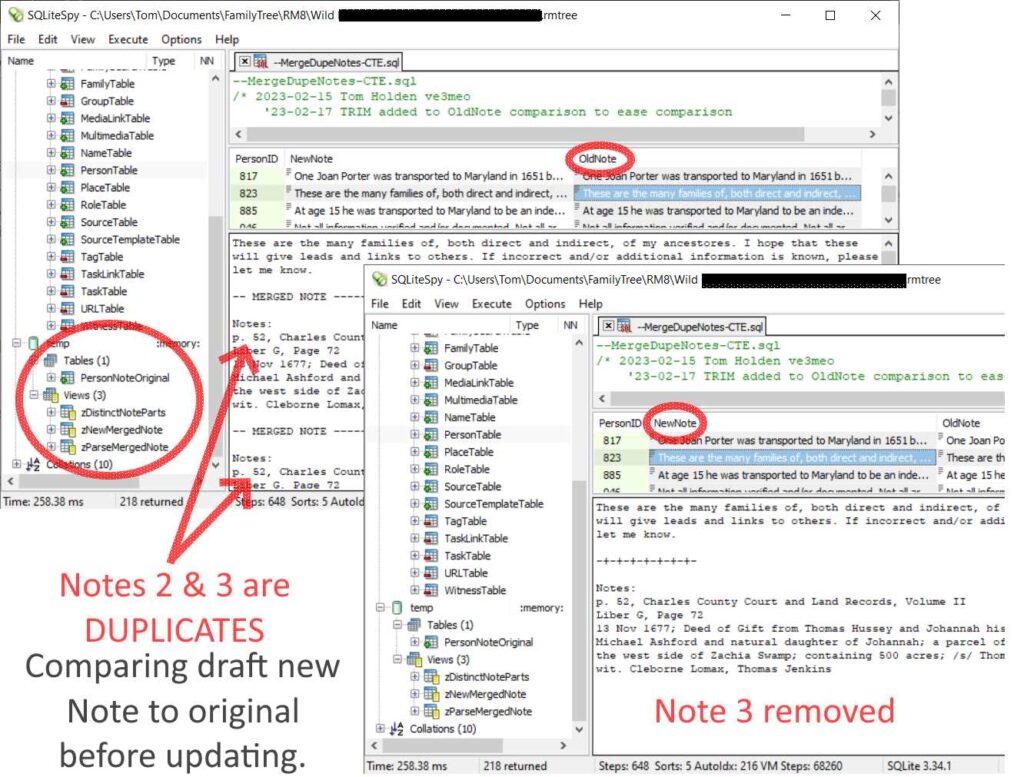
Updating the PersonTable with the new Note is done by executing a selected statement within a comments block. The original flagged Notes are copied into a temporary table from which they can be restored, prior to re-executing the script after updating PersonTable with the revised Note.
Requirements
Uses Common Table Expression (CTE) and the REGEXP_REPLACE() function and was tested on SQLiteSpy 1.9.15 Win32. Any current SQLite manager that has been compiled with a relatively recent SQLite source code (CTE was introduced a few years ago) and has an extension or includes the REGEXP_REPLACE() function using the same syntax as SQLiteSpy should work.
Usage
- Close the database in RM with a backup.
- Open the database in SQLiteSpy or equivalent.
- Load script and execute.
Executing the whole script (F9 in Spy) does not change the data in the PersonTable; it presents you with a table to compare the draft new Note to the original|current Note. You have to select|highlight the UPDATE statement in the comments at the bottom of the script and execute just it (Ctrl+F9) to apply the new Note to the PersonTable. I set it up that way so that unwanted outcomes might be found and mitigated by editing the original Note BEFORE the database is changed. - Inspect the draft NewNote against the OldNote.
- If satisfied with the results, select the first UPDATE statement at the end of the script and execute it (Ctrl+F9 in Spy). See screenshot below. You could add a constraint to the query to update only to the last Person you have reviewed, assuming you are working in order of ascending RIN:
AND PersonID <= last_PersonID_checked; - If you wish to revert to the original note, select the second UPDATE statement at the end of the script before running the script again (which will update the temporary table PersonNoteOriginal) or before closing the database out of sqlite.
- The three temporary views and the temporary table created by the script won’t empty until the script is run a second time, reflecting that the table has been emptied of those with the MERGED NOTE flag; they will all be dropped on closing the database from the SQLite manager.
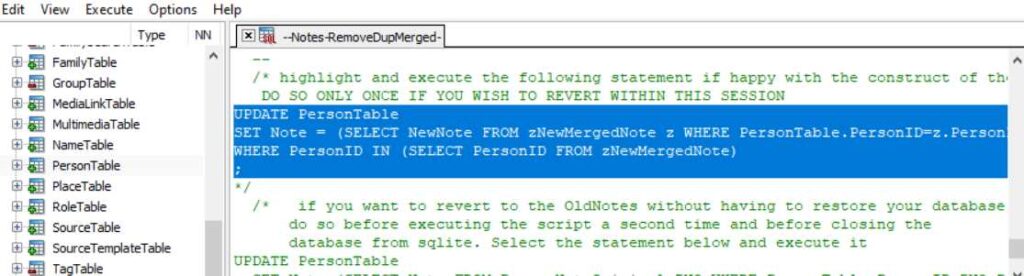
Script Download
2023-02-17 Script revised for easier comparison of new vs old Notes and name changed.


 You will be repeatedly prompted in subsequent steps.
You will be repeatedly prompted in subsequent steps.